Set up file Share raster store for Reality Server on Linux
When ArcGIS Reality Server is deployed on Linux and you need to use a file share raster store, additional configuration is required to enable communication between the Linux-based server and Windows clients such as ArcGIS Pro. This is accomplished by installing and configuring a Samba server on the Linux machine.
Important:
If you have an existing Samba configuration with modifications, revert those changes or delete /etc/samba/smb.conf and and uninstall Samba.
The following instructions use Ubuntu as an example and reference an existing user called realityuser. If this user does not exist on your system, create one using sudo adduser realityuser.
Install and configure Samba on Linux
Install Samba
sudo apt-get install sambaBack up the
smb.conffile.sudo cp -pf /etc/samba/smb.conf /etc/samba/smb.conf.bakCreate a folder in the
/home/realityuserdirectory to use as the shared folder.sudo mkdir /home/realityuser/mysharesChange the ownership of the folder to
realityuserand set the group owner torealityuser.sudo chown realityuser:realityuser /home/realityuser/mysharesGrant access to the folder.
sudo chmod 777 /home/realityuser/mysharesAdd
realityuserto the Samba database and set a password.sudo smbpasswd -a realityuserNote:
The password set here will be used to connect to the Samba server from Windows. When signing in to the shared folder from Windows, use the format
localhost\realityuser.Add the following configuration to the end of the
smb.conffile.sudo nano /etc/samba/smb.confAdd these lines:
# Samba share for Windows clients [my-shared-folder-name] path = /home/realityuser/myshares available = yes valid users = realityuser read only = no browseable = yes public = yes writable = yesPress Ctrl-O to save and Ctrl-X to exit the nano text editor.
Restart the Samba server to reload the configuration.
sudo /etc/init.d/samba restartFor later versions of Samba, restart the service using:
sudo systemctl restart smbd sudo systemctl status smbdUpdate firewall rules to allow Samba traffic. For example, if using the ufw firewall:
sudo ufw allow sambaVerify the Samba share from a Windows machine by opening Windows Explorer and entering the Linux host machine's name. You should see the shared folder named
my-shared-folder-name. Open the folder and enter the credentials (realityuserand the password from step 6).
Register the file share raster store with ArcGIS Reality Server
Sign in to ArcGIS Server Manager and browse to
Site > Data Stores.Register a file share raster store. For the Path, enter the path of the folder in the Linux system (for example, /home/realityuser/myshares).
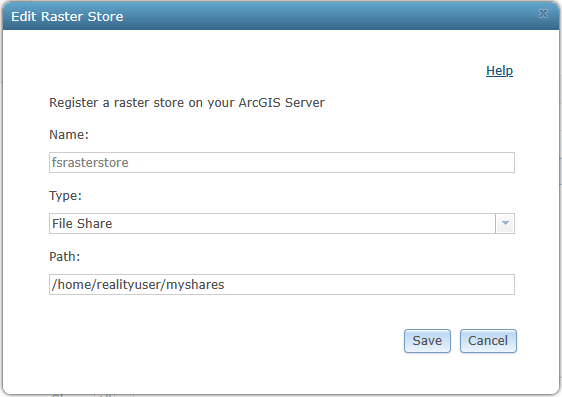
Sign in to the ArcGIS Server Administrator Directory at
https://webadaptorhost.domain.com/<webadaptorname>/admin.Browse to
data > items > rasterStoresand click the raster store name in the Child Items section.Click
Edit.Add the
clientPathparameter with the value pointing to the Samba path configured earlier (for example,\\HostMachineName\my-shared-folder-name).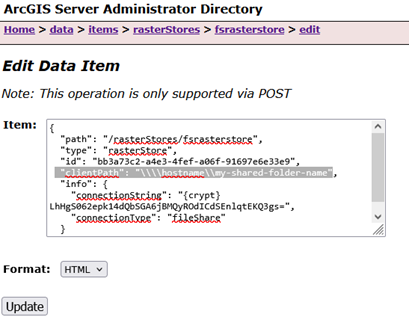
Click
Update.
Your file share raster store is now configured and ready to use with ArcGIS Reality Server on Linux.