Define export settings
License:
Available with an ArcGIS Topographic Mapping license.
Once you select a map type, use the Export Settings pane to choose the type of map product to export.
Tip:
You can drag the edge of the Export Settings pane to resize it.
If the Export Settings pane does not appear, click Export Settings
 on the side of the page to open it.
on the side of the page to open it.Click the Map Version drop-down arrow and choose a version of the map type to export.
Click the Export Format drop-down arrow and choose one of the following file formats for the exported map product:
APRX
PAGX
PDF
TIFF
If you chose PDF or TIFF, click the Export Preset drop-down arrow and choose an export preset.
Expand the Map Service Layers drop-down menu.
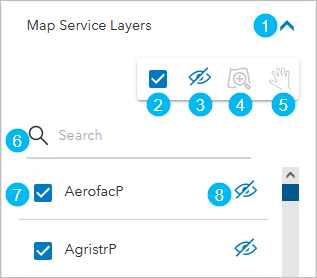
The numbers in the following table correspond to the numbers in the image above:
Item
Description

Expand or collapse the Map Service Layers menu.

Include or exclude all map service layers.

Show or hide all of the listed layers on the map in the app.

Zoom to the layer in the map that is selected in the list. The selected layer must be visible in the app's map.

Pan the map to the layer that is selected in the list. The selected layer must be visible in the app's map.

Search for specific layers.

Include or exclude a layer's data in the exported map product. If these are unchecked, the layer still appears in the exported map product without any data.

Show or hide the layer on the map in the app.
Optionally, expand Ancillary Layers and click Add Layers
 to add ancillary layers to the map.
to add ancillary layers to the map.Ancillary layers that aren't checked don't appear in the exported map product.
After the export settings are specified, you can select the AOIs to export.