Deploy topographic production workflows
License:
Available with an ArcGIS Topographic Mapping license.
The topographic production workflows included with ArcGIS Topographic Mapping for use in services-based ArcGIS Workflow Manager require that additional settings be configured in your organization's ArcGIS Enterprise portal before importing a configuration file.
To set up topographic production workflows, complete the following:
In your ArcGIS Enterprise portal, click Organization > Settings > Servers.
Click the Server role value to open a dialog box where you can configure server roles.
Scroll to Workflow Manager Server and click the toggle button to turn it on.
Click Save.
The dialog box closes.
Click the Organization extensions tab.
In the Workflow Management section turn on the Allow workflow manager to complete workflows on behalf of the participating users toggle button to enable the task group and task handoff automation between jobs owned by different users.
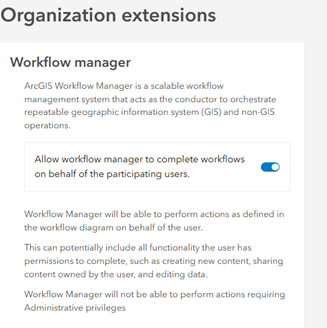
Open ArcGIS Workflow Manager and create a workflow item for the topographic workflow.
Open the item in the Workflow Manager web app.
On the Design tab, click Settings, then Import Data.
Browse to the Topo_Workflow_Configuration.wmc file installed with the Topographic Mapping product data files.
The default location is <install location>\Workflows\Configuration folder.
The topographic workflow configuration is imported and includes the required job templates and workflow templates.