Access and update the app settings
License:
Available with Topographic Mapping license.
Administrators must configure additional settings for the Topographic Production Manager (TPM) web app the first time it is opened. Some of the settings—such as which service to use—are required. Other settings—such as the app's appearance and banner messages—are optional. Although there are requirements as part of the deployment process, administrators can access these settings to make changes after an app is made available.
To access the app settings, complete the following steps:
Sign in to the app as an administrator.
Click the User button and click Settings.
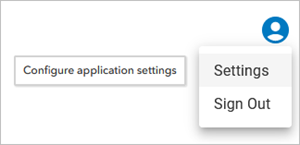
The Topographic Production Manager dialog box appears with the app's settings.
Update the settings as necessary.
Click Update to save the changes or click Close to close the dialog box.
The Topographic Production Manager dialog box closes and the TPM app opens with the settings you configured.